विंडो10 और इंस्टालेशन कैसे डाउनलोड करें?
A Step-by-Step Guide to Downloading Windows 10/11 Installation
Are you ready to upgrade to the latest version of Windows? In this article, we will walk you through the process of downloading and installing Windows 10/11. With these simple steps, you can have the latest features and enhancements at your fingertips. Let's get started!
Introduction
Installing a new operating system can seem like a daunting task, but with the right guidance, it can be a smooth and hassle-free experience. Windows 10/11 offers improved security features, enhanced performance, and a user-friendly interface. By following these steps, you can enjoy all the benefits that Windows 10/11 has to offer.
Step 1: Check System Requirements
Before downloading Windows 10/11, it's important to ensure that your system meets the minimum requirements. Make sure you have a compatible processor, sufficient RAM, and available disk space. Consult the official Microsoft website for detailed specifications.
Step 2: Back Up Your Data
Before proceeding with the installation, it is essential to back up all your important data. This will ensure that no valuable files are lost during the process. You can use an external hard drive, cloud storage, or any other backup method of your choice.
Step 3: Download the Windows 10/11 Installer
To download the Windows 10/11 installation files, follow these steps:
- Visit the official Microsoft website.
- Go to the Windows 10/11 download page.
- Click on the "Download now" button.
- Choose the edition and language preferences.
- Click on the "Download" button to initiate the download.
Ensure you have a stable internet connection to speed up the download process.
Step 4: Create Installation Media
Once the download is complete, you will need to create installation media for Windows 10/11. This will allow you to install the operating system on your computer. Follow these steps to create installation media:
- Insert a USB flash drive with a minimum capacity of 8GB.
- Open the downloaded Windows 10/11 installer file.
- Select the option to create installation media (USB flash drive, DVD, or ISO file).
- Choose the USB flash drive as the destination.
- Click on the "Next" button and follow the on-screen instructions.
Step 5: Boot from Installation Media
To install Windows 10/11, you need to boot your computer from the installation media. Follow these steps:
- Insert the USB flash drive with the Windows 10/11 installer into your computer.
- Restart your computer.
- Access the BIOS settings by pressing the designated key during startup (usually F2, F10, or Del).
- Navigate to the "Boot" tab and change the boot order to prioritize the USB flash drive.
- Save the changes and exit the BIOS settings.
Step 6: Install Windows 10/11
With the computer now booting from the installation media, you can proceed with the installation of Windows 10/11. Follow these steps to complete the installation process:
- Select your language preferences and click on the "Next" button.
- Click on the "Install now" button to start the installation.
- Accept the license terms and click on the "Next" button.
- Choose the installation type (Upgrade or Custom).
- Select the disk or partition where you want to install Windows 10/11.
- Follow the on-screen instructions to complete the installation process.
Step 7: Set Up Windows 10/11
Once the installation is complete, you will need to set up your Windows 10/11 operating system. Follow these steps to get started:
- Choose your region and language preferences.
- Connect to a network (Wi-Fi or Ethernet).
- Customize your privacy settings according to your preferences.
- Sign in with your Microsoft account or create a new one.
- Set up a password and configure additional security settings.
- Follow the on-screen instructions to personalize your Windows 10/11 experience.
Congratulations! You have successfully downloaded and installed Windows 10/11 on your computer click to download
.
Conclusion
Upgrading to Windows 10/11 can bring numerous benefits, including improved performance, enhanced security, and exciting new features. By following the steps outlined in this article, you can easily download and install Windows 10/11 on your computer. Enjoy the seamless experience and explore the possibilities of the latest Windows operating system. Upgrade today and take advantage of all that Windows 10/11 has to offer!


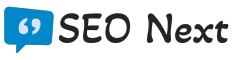

0 Comments